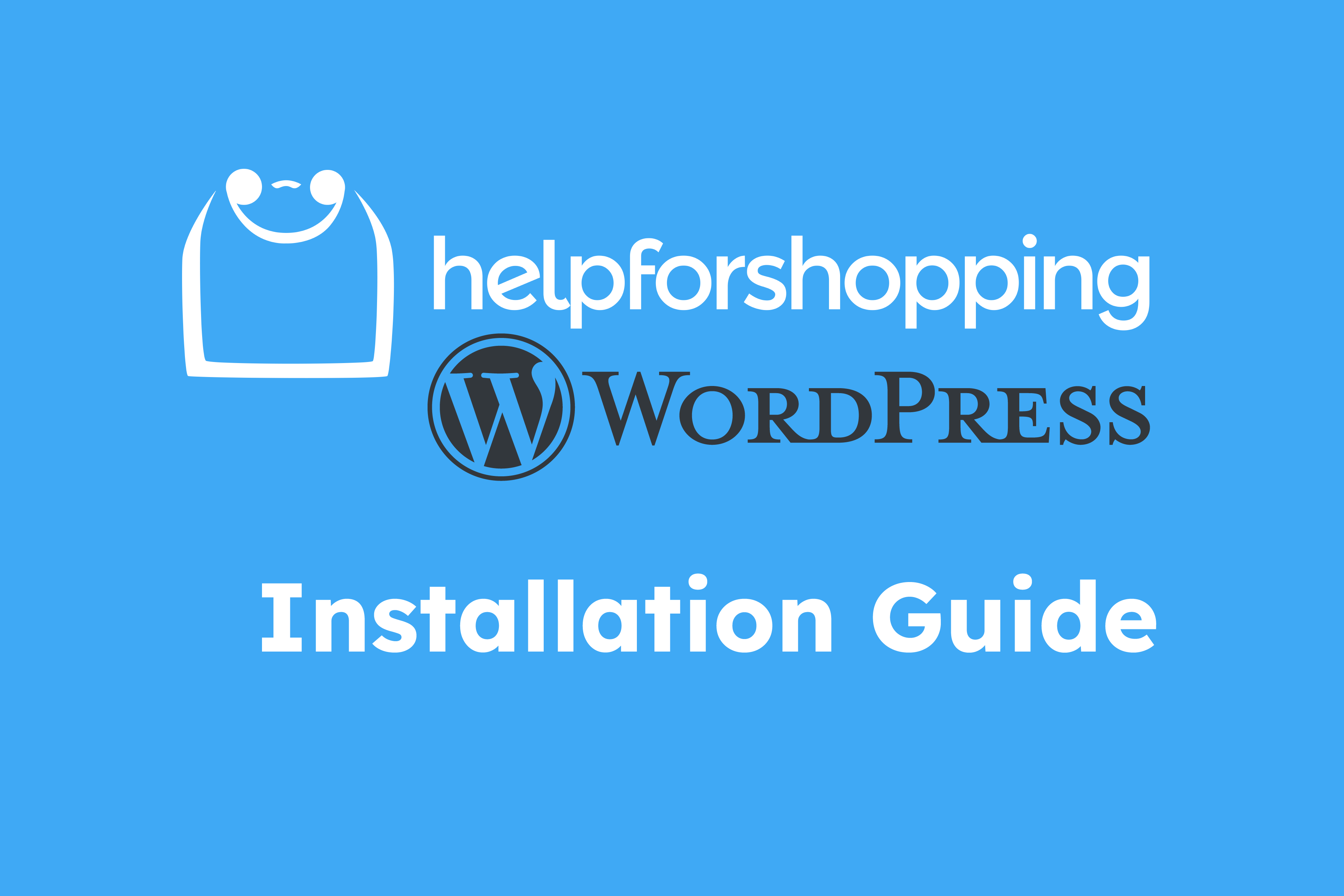This guide explains how to install and setup HelpForShopping Wordpress plug-in.
Prerequisites
In order for the plugin to work you must have access to your administration dashboard on your wordpress website and have WooCommerce installed as e-commerce engine.
How to Install HelpForShopping Wordpress Plugin
This guide is divided in three sections, the first covers the installation for Free and Growth Plans, the second explains how to enable the Experts Addon. Some steps are shared among both options, so if you have already opted for the Free Plan or any of the Growth Plans, and you decide to include the Experts Addon, you need only to follow some of the steps, which for convenience are highlighted in the third and last section of this guide.
Free and Growth Plans
Log into your website Wordpress Admin dashboard.
In the left menu, click on Plugins, Add New Plugin.
In the search box, type “helpforshopping” and then on the Plugin card that shows up in the search results, click on “Install”, then “Activate”.
Now you need to activate a plan on HelpForShopping, there are also free options that include all of the main features you may need.
Go to HelpForShopping pricing page and activate a Starter or Growth Plan.
Follow the instructions until you reach the login page.
Login with the email and password created.
On the menu on the left, scroll down and click on “Client Profile”.
Fill the fields and Save.
After the “Name” field you see a key, copy it.
Now go back to your Wordpress Admin Dashboard.
Go to WooCommerce section on the left vertical menu.
Paste the Key you just copied from the HelpForShopping backoffice and Save changes.
Install and Activate the free plugin “Product Feed Pro”.
On the left menu in the Wordpress admin area, click on Product Feed Pro and then on Create Feed if the interface does not open by itself.
Use the general settings like in the pictures below, change the name of the project and country to the desired ones. Important: set “Refresh Interval” to daily, leave the rest as in the picture.
In the field mapping setting, make sure that the Google Shopping Attribute “g:google_product_category” is set as “Category” in the Value Column, see the picture below.
Map each category of your shop to the Google Shopping Feed ones. While entering the category the form field acts as a quick search, to make it easier to find what you are looking for.
Do not add any Feed filters and rules.
Disable Google Analytics Tracking and Save the feed.
In Product Feed Pro → Manage Feed, click on the download icon.
Copy the url showing in the browser.
Go back to your dashboard on HelpForShopping App.
Click on “Catalog”, then make sure the “Link” tab is selected and then paste the url into the url field. Click “Save”.
If the catalog is loaded successfully a window opens in the interface allowing you to check the products included.
On HelpForShopping Web App go on the menu on the left at the section "Agents".
Create one or more agents, according to the number picked in the selected plan.
Now, depending on the type of plan you chose, there are two different options
- For Free plans:
- When ready, logout from the client profile and log into the Agent profile
- For Growth plans:
- Communicate login credentials to the agents so that they can login in your HelpForShopping Web App
Important: remember that agents need to enable the category they will assist the users for in their dashboard, otherwise they won’t be able to interact with the users on the website. This can be done from the Agent’s dashboard, clicking on “Profile”, scrolling down to the “Categories section”, and then enabling the categories of interest and clicking “Save”.
Experts Add-on
Log into your website Wordpress Admin dashboard.
In the left menu, click on Plugins, Add New Plugin.
In the search box, type “helpforshopping” and then on the Plugin card that shows up in the search results, click on “Install”, then “Activate”.
To start using our experts on your website, it is recommended to have a quick meeting together so we can tailor the service to your needs. It is a premium service that we offer to clients who want to boost their sales even further.
Go to our Client Landing Page and register.
Get login credentials and enter your HelpForShopping App here.
On the menu on the left, scroll down and click on “Client Profile”.
Fill the fields and Save.
After the “Name” field you see a key, copy it.
Activate the Plug-in from the Wordpress admin → Plugins → Installed Plugins → Activate (right below HelpForShopping plugin in the table).
Go to WooCommerce section on the left vertical menu.
Paste the Key you just copied from the HelpForShopping backoffice and Save changes.
Install and Activate the free plugin “Product Feed Pro” by AdTribes.io
On the left menu in the Wordpress admin area, click on Product Feed Pro and then on Create Feed if the interface does not open by itself.
Use the general settings like in the pictures below, change the name of the project and country to the desired ones. Set Channel to “Google Shopping”. Important: set “Refresh Interval” to daily, leave the rest as in the picture or modify according to your needs.
In the field mapping setting, make sure that the Google Shopping Attribute “g:google_product_category” is set as “Category” in the Value Column, see the picture below.
Map each category of your shop to the Google Shopping Feed ones. While entering the category the form field acts as a quick search, to make it easier to find what you are looking for. Click on “Save mappings” when you are done.
Do not add any Feed filters and rules.
Disable Google Analytics Tracking and click on “Generate Product Feed”.
In Product Feed Pro → Manage Feed, click on the download icon.
Copy the url showing in the browser.
Go back to your dashboard on HelpForShopping App
Click on “Catalog”, then make sure the “Link” tab is selected and then paste the url into the url field. Click “Save”.
If the catalog is loaded successfully a window opens in the interface allowing you to check the products included.
Now experts in your selected product categories can start suggesting products to your clients. To keep track of everything navigate the Dashboard in the HelpForShopping App. For details on revenues, click on Revenues. To see which experts are active on your website, click on “Experts”. Go to “Chat” if you want to see the chats being conducted between experts and your clients.
For any support request, just go to “Support” in your dashboard, Active Requests and then click on Send Request, fill the form and then click “Send”, we will be back to you as soon as possible.
How to Add Experts Addon to your existing Free or Growth Plan
If you have already opted for either a Free or a Growth Plan, and you may wish to add the Experts Addon, just follow these steps listed hereafter.
Go to your dashboard on the HelpForShopping App website and on the left column menu click on Experts then in the banner that appears in the main area, click on "Book a Demo"
Follow the steps to schedule a call with us.
This is a tailor-made service that we offer and we need to understand how to adapt it to your specific needs.